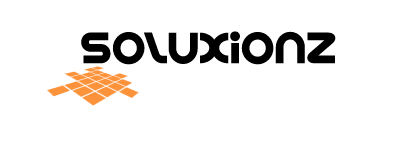1. Hide WhatsApp group photos and videos from gallery
Most of us don’t have much control over what content is pushed to our phones via WhatsApp groups, and this content showing up in your phone’s gallery can be a huge problem.
WhatsApp has now added the option to hide media from particular groups in the gallery. Just open a WhatsApp group and tap on the group name to access the option (as shown in the image). This method won’t remove already existing WhatsApp images in your gallery (you will have to delete them) and will hide new incoming media only.
2. Secure your WhatsApp using Fingerprint lock
You can also secure your WhatsApp using fingerprint unlock. This way, only people who have their fingers registered on their phones will be able to access WhatsApp. To do so, go to settings >> Accounts >> Privacy and scroll down to fingerprint lock.

Before using the fingerprint unlock, you must know that in case the fingerprint authentication fails, there is no option to unlock using pattern.
3. Hide particular contacts from viewing your story
Stories are a great way of expressing your mood and can be quite personal. If you don’t want to share them with all WhatsApp contacts, you can prohibit particular contacts from viewing your status updates or stories as they now stand.

- Go to WhatsApp settings>> Account>> Privacy
- Select Status>> ‘My contacts except’
- Now select specific contacts you wish to avoid and tap the tick mark below.
You can also select the “Only share with” option if you wish to share status updates only with a small number of specific contacts.
4. Read messages without being given away by Blue Ticks
If you wish to read a WhatsApp message without the sender knowing, there are a couple of ways you could do that.

- You can disable blue ticks altogether (Settings>>Account>>Privacy>> uncheck Read Receipts), but then you won’t be able to see if others have read your message either.

- You could read the message from the notification panel. To read multiple or long messages just tap and swipe down the notification in the notification panel to stretch it. This is more suited as a temporary measure for ultimately you will have to get rid of the notification for good.
- Alternately, simply turn on AirPlane mode, read the message and then turn the AirPlane mode off. This way, you can read a particular message without disabling read receipts and without the sender knowing.
5. Delete message after you have sent them
This is one feature that WhatsApp added in late 2017. The App now allows you to ‘unsend’ messages that you have already sent, but there is a catch. The feature works for messages sent in the last 60 minutes.
Also, the delete message feature will be rendered ineffective, even within the 7-minute time frame, if someone has already quoted your message.

- Long press a message
- Select delete for everyone.
6. Read deleted messages on WhatsApp

There is a way to read messages that your friends have deleted from their end. Just download a notification log app and grant access to read the notification. This app will keep a log of all incoming notifications and will also come in handy when you wish to retrieve a notification you have accidentally swiped off.
7. Schedule WhatsApp messages

To schedule WhatsApp messages for groups or individual contacts, you can download the Scheduler app for WhatsApp. After granting it Accessibility permission, you can fill in the required fields and schedule your message.
8. Share Live Location (Real Time)
You can now share the live location with your contacts. The location is updated in real-time and you can keep a tab on exact whereabouts of specific contacts. You can share location for 15 minutes, 1 Hour or 8 Hours straight.

- To do so, just tap the attachment icon in the text input field.
- Now select ‘location’ and then select ‘Share Live Location.
9. Limit data used by WhatsApp
To restrict the data consumed by the app, this is what you need to do.

Go to settings>>Data and Storage usage
From here you can decide what all media (Photos, videos, documents, audio) the app can download while eating your data.
10. Hide a WhatsApp chat
People whom you have recently talked to appear closer to the top in your WhatsApp chat list. If you don’t want a particular conversation to be conspicuous, you can hide it as “Archive”.

Just long-press the conversation and select the Archive button on the top. This particular chat will now disappear from the list. You can access it by scrolling all the way to the bottom.