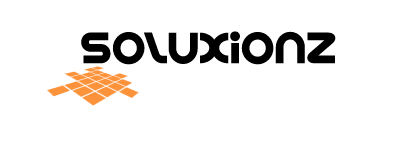Simple guide how to change PTCL Wifi Password from Mobile Phone
In this tutorial guide we will provide step by step instructions to you can change or modify your Wifi Passport for PTCL device from your mobile.
Why You need To Change the Password
Sometimes you have to share your password with friends and other peoples for a one time use but once passport is store in mobile device they can use it easily for any time. If you want to remove these users from your active users, you have to change or modify the wifi password.
Another reason to change password is weak password created by you may be easily hacked, or you may want to change your wireless router’s password for security reasons. There’s no harm in changing it now and then, regardless of the reasons.

Step by step guide, How to Change Wifi Password
- Open up “settings” in your android device
- Then tape on the “Connections” button
- Then tape of “Wifi” button
- Then click on the connected wifi network, by default it is PTCL-BB. In some android version a gear icon is available in front of wifi network click on that icon.
- Then click on “Manage Router” button. A link will be open in new browser window for username and password inquiry.
- Enter your username and password here. Username and password is provided on the backside of your router device. By default the username is “admin” and password is “admin”.
- After login to page, Tape on “Advanced” button and then select “Wireless” and tap on “Security”
- Enter your new password here and tape on Apply/Save button
- After pressing save button Wifi router will automatically be restarted
- After device is restarted you need to connect your wifi network again with new password.
A large number of PTCL wireless access points users do not know how to update their passwords. As a result, after installing a new WiFi modem, people try setting up a new password.
Because of some privacy concerns, it’s best to update your PTCL WiFi password once you have downloaded the application.
Taking advantage of an Android phone to update the PTCL WiFi password can be beneficial when you don’t know the IP address of your PTCL router