How to set a Specific country in Tor Browser – Tor Browser Custom Configuration
Tor used to connect your browser with web through random IP addresses based in any number of countries. This is good for keeping your real location private, but when you want to visit a website that is allow in any particular country. You need a certain country’s IP address for this purpose you can add custom entry and exit nodes to your configuration file. Here we teaches you how to set custom exit and entry nodes in the tor web browser using Windows, MacOS and Linux.
1. Open Tor browser atleast once
Open tor browser alteast once to create the file you will be editing. Just double click on start tor browser icon in the folder where tor installed and click on Connect at least one time. Then close the browser.
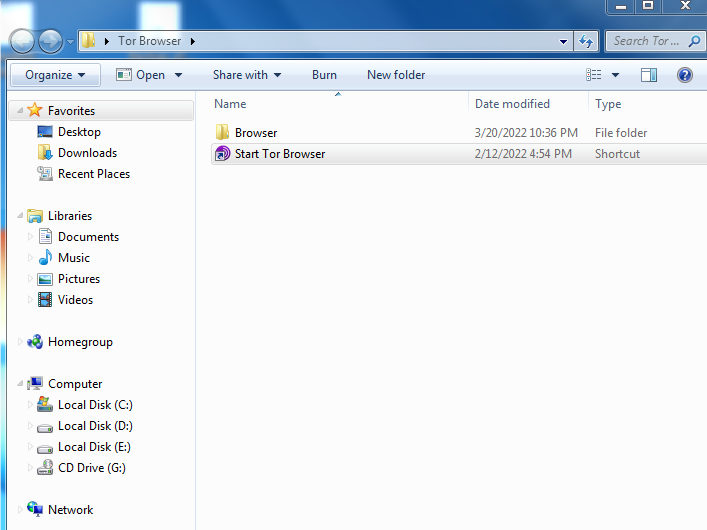
2. Open Tor folder
Double click on Tor Browser folder and open it. Now goto the following directory
\Tor Browser\Browser\TorBrowser\Data\Tor
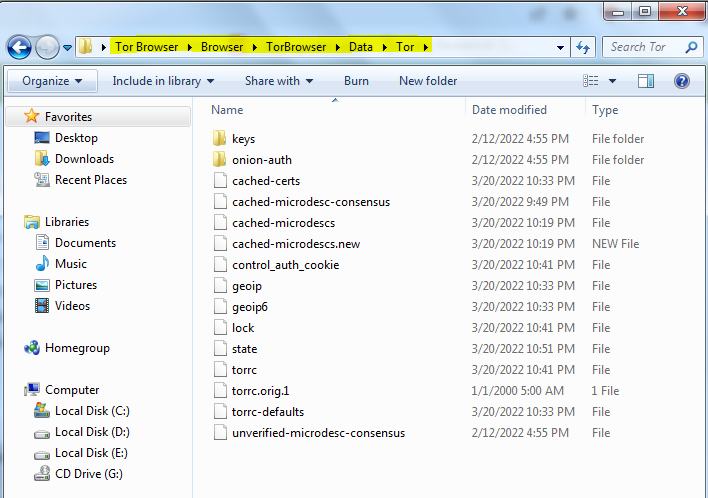
3. Navigate the torrc file
This is the configuration file we need to edit. Find the torrc file and open it in notepad.
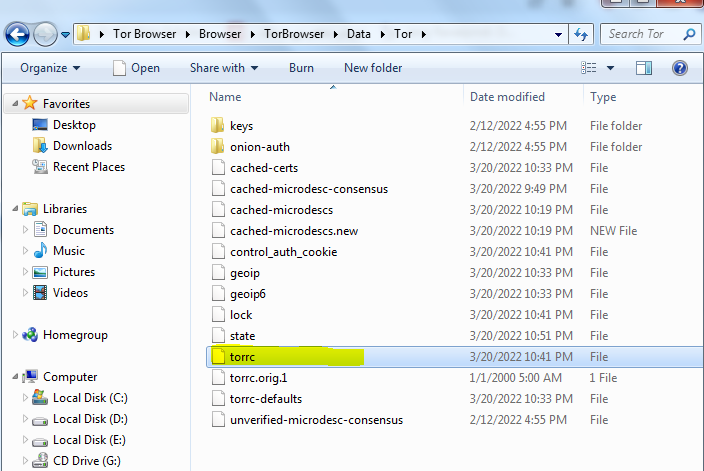
4. Add your Entry and Exit Nodes
Place your cursor below the last line of text in the document, then type
“EntryNodes { } StrictNodes 1” and press Entry to go to the next line.
Type Here:
“ExitNodes { } StrictNodes 1” on the next line.
5. Enter your entry and exit country codes
Type in between the { } curly brackets the country code of your desired country which you want to start your session and also the exit country code in ExitNodes { }
For example, to enter in Canada and exit in Egypt, your lines might look like this:
EntryNodes {ca} StrictNodes 1ExitNodes {eg} StrictNodes 1
6. Add multiple country nodes
If you want to add multiple countries rather than just using one country. You can add countries by adding more country codes inside of brackets, making sure to separate them with commas.
For example, to add Canada, Egypt, and Turkey to the “ExitNodes” line, you would have the following line:
ExitNodes {ca},{eg},{tr} StrictNodes 1- Make sure there are no spaces between bracketed countries.
Now save your file and enjoy!
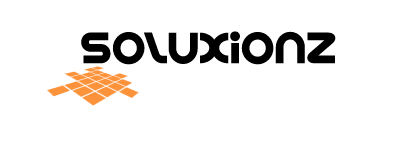
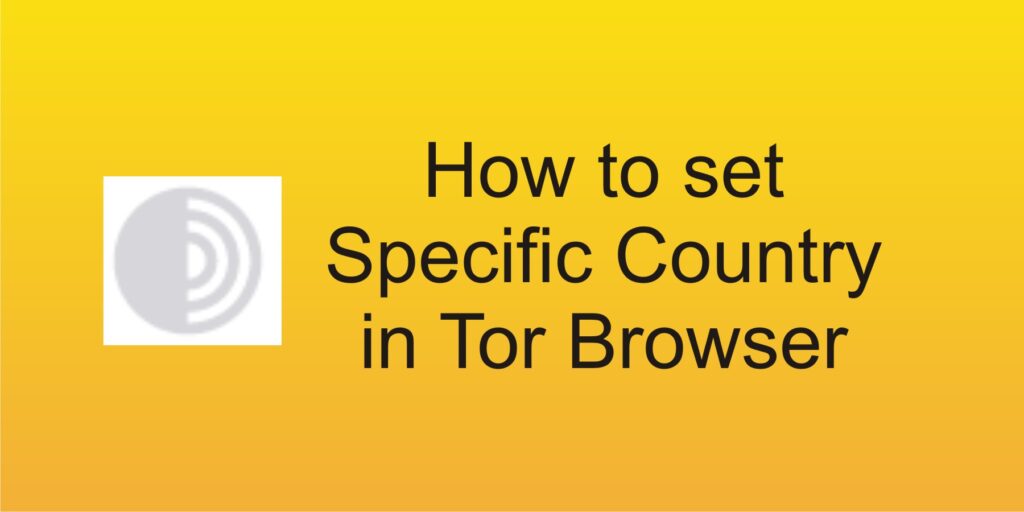
14 Comments
Pingback: Telenor Answers Today 09-05-2022 – Test Your Skills – Telenor Free MBs - News Soluxionz
Pingback: Telenor Answers Today 11-05-2022 – Test Your Skills – Telenor Free MBs - News Soluxionz
Pingback: Telenor Answers Today 12-05-2022 – Test Your Skills – Telenor Free MBs - News Soluxionz
Pingback: Telenor Answers Today 14-05-2022 – Test Your Skills – Telenor Free MBs - News Soluxionz
Pingback: Telenor Answers Today 15-05-2022 - Test Your Skills - Telenor Free MBs - News Soluxionz
Pingback: Telenor Answers Today 16-05-2022 - Test Your Skills - Telenor Free MBs - News Soluxionz
Pingback: Telenor Answers Today 17-05-2022 - Test Your Skills - Telenor Free MBs - News Soluxionz
Pingback: Telenor Answers Today 18-05-2022 – Test Your Skills – Telenor Free MBs - News Soluxionz
Pingback: Telenor Answers Today 19-05-2022 – Test Your Skills – Telenor Free MBs - News Soluxionz
Pingback: Telenor Answers Today 20-05-2022 – Test Your Skills – Telenor Free MBs - News Soluxionz
Pingback: Telenor Answers Today 21-05-2022 – Test Your Skills – Telenor Free MBs - News Soluxionz
Pingback: Telenor Answers Today 22-05-2022 – Test Your Skills – Telenor Free MBs - News Soluxionz
Pingback: Telenor Answers Today 23-05-2022 – Test Your Skills – Telenor Free MBs - News Soluxionz
Pingback: Telenor Answers Today 24-05-2022 – Test Your Skills – Telenor Free MBs - News Soluxionz