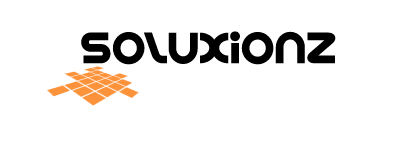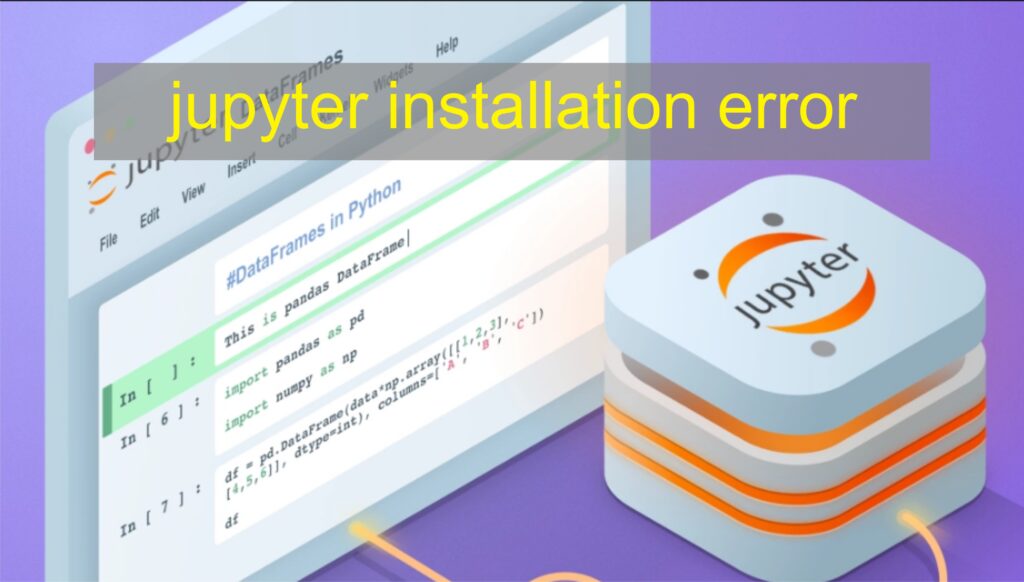Error Code 1 Installing Jupyter Notebook in Windows
Cargo the Rust Package manager is not installed or not on path.
This package requires Rust and Cargo to compile extensions. Install it through the system’s package manager or via http://rustup.rs/
Check for Rust toolchain….
Error Install Pywinpty
- To install jupyter-lab in Windows 7
- jupypter-lab installation failed due to “pywinpty” not installed
- You need to manually install “pywinpty” according to your python version
- To install pywinpty manually Search goolge for “Unofficial python binaries”
- Open the first link shown in the search result
- After opening the page now search for “pywinpty” from page by using Ctr+F command.
- Click on the link showing “pywinpty”
- A list of all version for pywinpty will be displayed in front of you.
- Now you need to find out your python version: to find the python version goto terminal and type: python –version
- Python version will be displayed.
(e.g your python version is python 3.7.4) - Now find out the pywinpty version displayed in error message while installing jupyter lab.
(eg your pywinpty version display is: pywinpty 2.0.5) - Now find out pywinpty version
(e.g pywinpty-2.0.5-cp37-none-win32) which is displaying pywinpty version 2.0.5 and python version 3.7 and 32bit windows). Download the desired file and copy the file to your project folder. - Now install the pywinpty module from downloaded file by using pip install (filename including extension)
(e.g. pip install pywinpty-2.0.5-cp37-none-win32.whl) - This will install pywinpty to your pythin virtual environment.
- You also need to upgrade your pip version if you do not have latest pip version installed. In order to upgrade pip version use the command
(pip install –upgrade pip) - You have all done. Now install your jupyter-lab by using command
(e.g pip install jupyterlab) - This will install jupyter lab to your system. You can access jupyter lab by using command
(e.g jupyter-lab)