In this guide, I’ll show you how to expose your local host on the internet using Cloudflare Tunnels, even if you don’t have a static IP address. We’ll walk through each step, from creating tunnels using Cloudflare Zero Trust to pointing them to your machine’s localhost. Ready? Let’s dive in!
Step 1: Download Cloudflared
- Using Winget:
You can download Cloudflared on Windows using this winget command. Run this command in command prompt.
winget install --id Cloudflare.cloudflared2. Director Download:
Alternatively, download the latest release directly:
| Type | 32-bit | 64-bit |
|---|---|---|
| Executable | Download ↗ | Download ↗ |
Step 2: Add DNS Record
- Set up Cloudflare Free Account:
- If you haven’t already, set up your Cloudflare account and add your domain.
- Go to your domain list on your Cloudflare account.
- DNS Tab
- Navigate to the DNS tab and add a new record.
- This record will work as a subdomain for your tunnel.
Step 3: Create a Tunnel
- Go to Zero Trust:
- Go to your Cloudflare dashboard.
- On the left pane, navigate to Zero Trust
- Click on Networks and then Tunnels
- Create New Tunnel:
- Click on Create Tunnel
- Name your tunnel and follow the instructions to set it up.
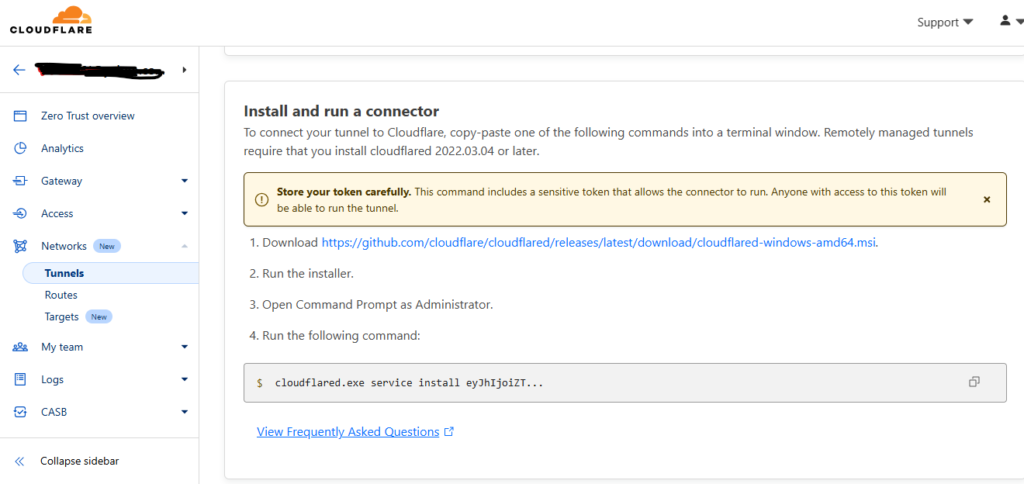
Additional Tips:
- Security Considerations: Ensure your local server is properly secured before exposing it to the internet. Use strong passwords and keep your software up to date.
- Testing: Once your tunnel is set up, test the connection to ensure it’s working as expected. Use different devices and networks to verify accessibility.
- Monitoring: Regularly monitor your tunnel and DNS settings to ensure everything remains secure and functional.
These steps will guide you through exposing your local host on the internet using Cloudflare Tunnels. It’s a secure and straightforward way to make your local services accessible from anywhere.